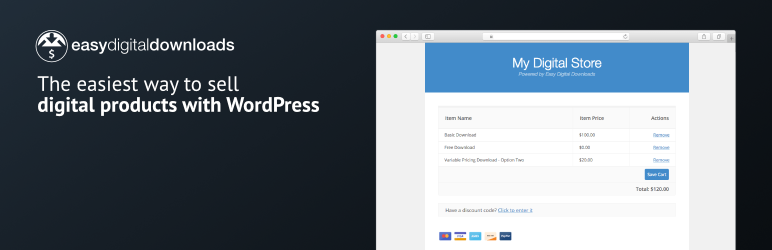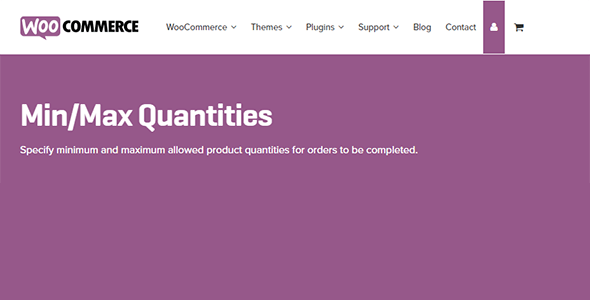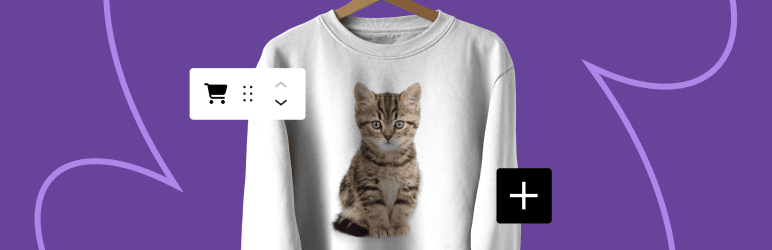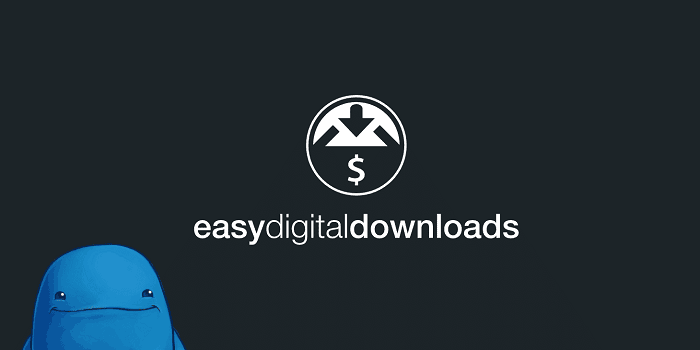
EDD (Easy Digital Download)
As per its name you can see that it’s an easy way for digital marketing, digital product business. Now, let’s start with Installation.
Installation
Install this plugin from https://wordpress.org/plugins/easy-digital-downloads/. And then add to your site and activate it. After activation, you will see a new menu item left side of your page called Downloads.
Now go to settings under Downloads for the overall setting of EDD. On that page under General settings, mainly provide Base country and Base state and save changes.

Payment Gateway
Now go to a payment gateway on the same page. Here you can add payment methods that you are going to allow in your live site. If you are just testing in local you can set it as test payment.

Now Go to Emails. Here you can set your email your shop name either your name as purchase receipts are sent to that name. Many more changes are there to specify your site you can make them here. These are basic settings shown here. Now save all the changes and move further on creating a product that you want to sell.

Create Product
To create a product go to downloads and click on add new download. By adding details here will create a product of your site.

Test Purchase
After creating a product view that page. Here you can make a payment after purchase. When you click on a purchase you will see a payment page. Here you can make your payment with your choice of payment method.


After purchase, you will get a purchase confirmation page.

That’s it. See its too easy. Just Go for it and Use it for your digital product business.