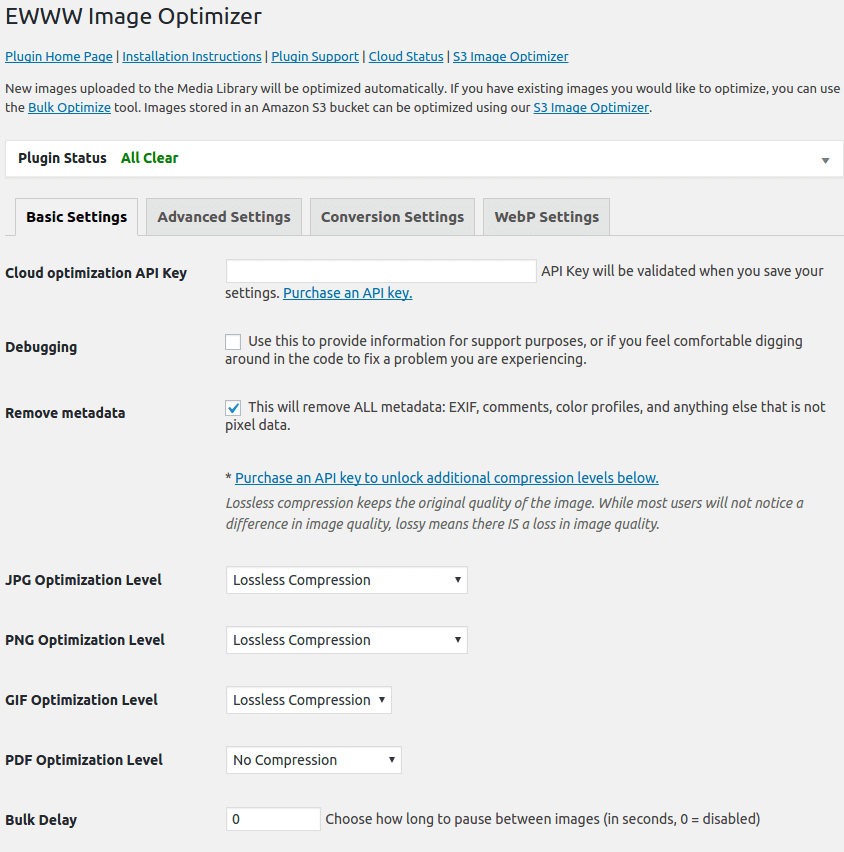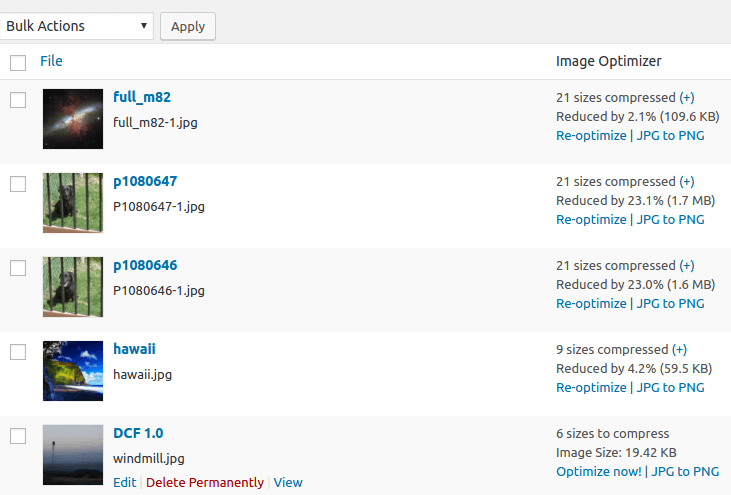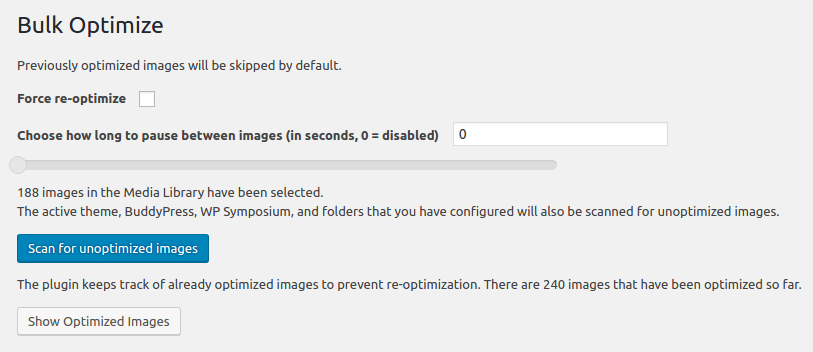- Log in to your WordPress site as the administrator.
- In the left-hand pane, click Plugins.
- Click Add New.
- In the Search text box, type ewww, and then click Search Plugins.
- In the Name column, locate EWWW Image Optimizer, and then click Install Now.
Plugin settings page.
Configuring EWWW Image Optimizer
After you install the EWWW Image Optimizer plugin, you can configure it. To do this, follow these steps:
- Log in to your WordPress site as the administrator.
- In the left-hand pane, click Settings, and then click EWWW Image Optimizer. The EWWW Image Optimizer Settings page appears.
- Review the settings on the settings page, and then click .
Optimizing existing images
By default, the EWWW Image Optimizer plugin optimizes any new images that you upload. You must manually optimize existing images, however. To do this, follow these steps:
- Log in to your WordPress site as the administrator.
- In the left-hand pane, click Settings, and then click EWWW Image Optimizer. The EWWW Image Optimizer Settings page appears.
- Click the Bulk Optimize link.
- Use the Choose how long to pause between image slider to select an interval (in seconds) between each image optimization.
- Under Optimize Media Library, click Start optimizes. EWWW Image Optimizer provides progress updates as it optimizes images.
- To optimize additional image files, such as those in themes and other plugins, click .
- To view which files have been optimized, click .
Why use EWWW Image Optimizer?
- No Speed Limits and unlimited file size.
- Smooth Handling with pixel-perfect optimization using industry-leading tools and progressive rendering.
- High Torque as we bring you the best compression/quality ratio available with our Premium compression for JPG, PNG, and PDF files.
- Adaptive Steering with intelligent conversion options to get the right image format for the job (JPG, PNG, GIF, or WebP).
- Free Parking The core plugin is free and always will be. However, our paid services offer up to 80% compression, and a host of other features!
- Comprehensive Coverage: no image gets left behind, optimize everything on your site, not just the WordPress Media Library.
- Safety First: all communications are secured with top SSL encryption.
- Roadside Assistance: top-notch support is in our DNA. While API customers get top priority, we answer every single support question with care.
- Pack a Spare: free image backups store your original images for 30 days.