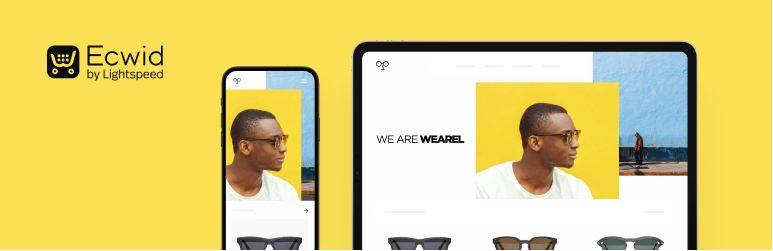Ecwid is a widely used Ecommerce plugin. This plugin is very much compatible with online marketing such as Facebook, Instagram, etc. this plugin will automatically synchronize your products and other details such as customers, orders and inventory between your WordPress and Facebook Storefronts.
Let’s learn more about this plugin. Starting with Installation.
Installation:
You can install this plugin from WordPress.org or directly from your WordPress site from plugin menu. After Installation your site will redirect to setup page of this plugin.

Set-up backend Store:
First of all, you need to create your store. If you already have created your store somewhere you can directly connect your store to this site. To make changes in your store, here you can create and update your store.
After selecting on create Store, your store will automatically create. You can make changes as per your requirement after that.
After that, your page will redirect to dashboard of this plugin. Here you can add product, verify geo setting, set up shipping or pick up and get paid, that means here you can specify all your setting relate to your shop including shipping method and payment method.
After making all the setting you will see Store Setup Complete 100%.



Frontend Store:
After making all the changes go to your frontend store to view your store. Here you can see all the products you have entered.
Select one of them to proceed for shopping and click on Add to Bag. After that select for checkout. Continue process further and add your email id and address for proceeding further. At the end of the process, you will see a button named Place order. Select on that to place your order.





After that, you will receive a confirmation page. As we have selected pick up option for selling our product you will see a page where order shown as pending pickup. Also with this, there is another button for Continue Shopping. If you want to continue your shopping.
Here you can set your payment options.